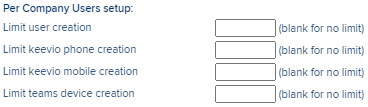Keevio Mobile System Setup
Estimated reading time: 2 minutes
Updating the licence
Once the Keevio mobile licences have been purchased the units licence will need updating to reflect the change.
Note: This requires the unit to have outbound HTTPS access.
- Click the ‘Serial Number: XXXXXX’ in the left navigation bar
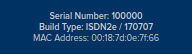
- Click on ‘Request Licence’.
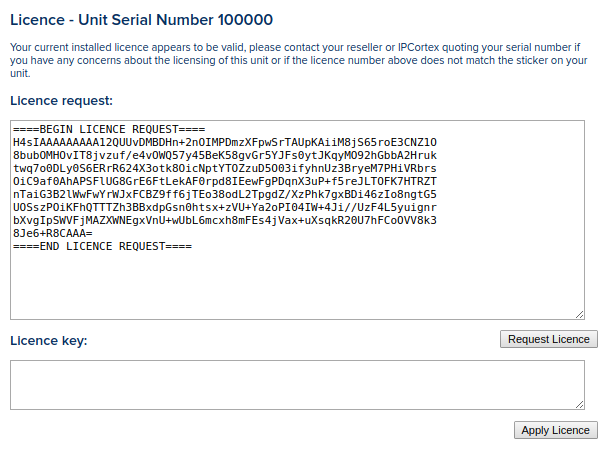
- To request a new licence from our servers, click on ‘Request’.
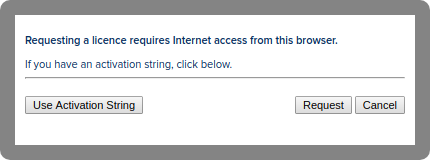
- A summary of licence changes will be displayed. Click on ‘OK’ to close the popup.
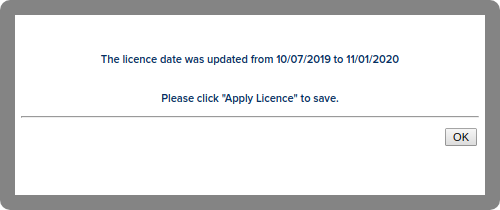
- The licence will automatically be entered into the ‘Licence key:’ text area. Click on ‘Apply Licence’.
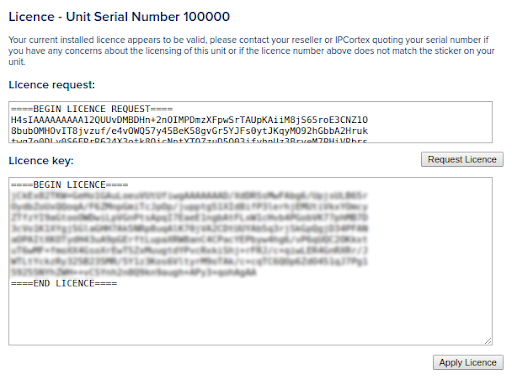
Allocate the device
Allocating the Keevio mobile devices to users can be done one of two ways.
To allocate Keevio mobile globally, navigate to system > global > handsets and expand the Keevio section. Changing the ‘Enable keevio/MobRTC phones’ dropdown to either ‘Enable MobRTC only’ or ‘Enable both’, will allocate a Keevio mobile device to every user on the system assuming licence restrictions allow.
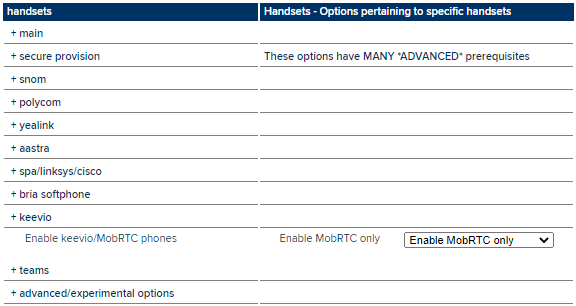
To allocate Keevio mobile on a per user basis, edit the user and under ‘Access rights’ check ‘mobrtc’ under the ‘WebRTC’ section.
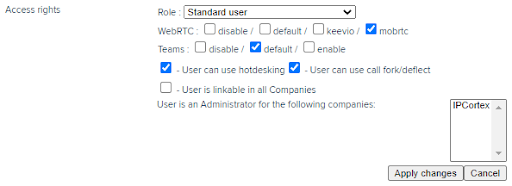
Note: Restrictions for Keevio and Keevio mobile devices can be placed on a per company basis by editing the company under system > company and placing limits in the ‘Per Company User setup’ section.