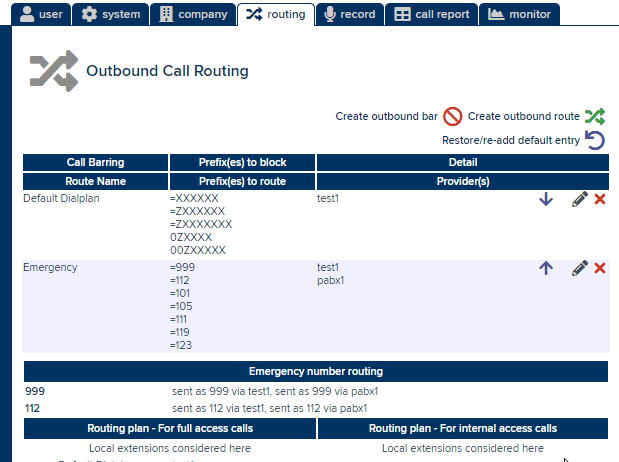Emergency Routing
Estimated reading time: 2 minutes
It is critical that any PBX can make outbound calls to the emergency services. The system will by default send emergency calls out to ISDN, and so will need additional configuration when using SIP or IAX trunks.
Three-digit numbers vs emergency numbers
Not all three-digit numbers are counted as “emergency” numbers on the PBX. The system will consider, by default, the following to be “emergency” numbers:
- 999
- 112
It is possible to configure additional numbers (e.g. 111, 119) for emergency purposes, which can be done under system > global > telephony > emergency > List of emergency numbers. Except for ISDN, additional configuration will be required to allow these numbers outbound.
In addition, any numbers added to the List of emergency numbers will be prohibited from being created as extension numbers.
Outbound routing
Built-in ISDN routing
By default the system will attempt to send emergency calls out of ISDN, even when an additional route for those numbers may be present. This is done to ensure the system can make emergency calls even where no other configuration has taken place.
If you are administring a PBX which only has SIP connectivity, then it is advisable to turn this off. This can be done under system > global > telephony > emergency > Enable built-in ISDN emergency no. routing..
Configuring the emergency route
- On the outbound routing page (under the routing tab) click Create outbound route.
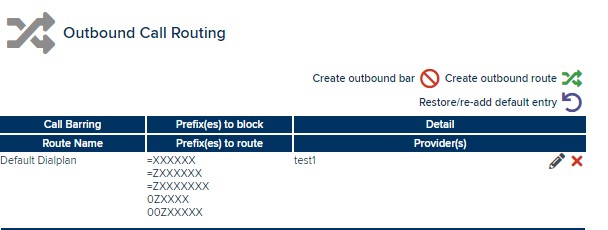
- Add a suitable name for the route. Then add prefixes to match the relevant three-digit numbers. A minimal set of prefixes for UK emergency numbers is the following:
=999
=112
You may wish to include other numbers, such as:
=101
=105
=111
=119
=123
- Select the relevant provider(s) to send these numbers out over. Under each of the Add prefix, add a single equals ("=") sign; this will tell the system to send the number as-is to the provider.
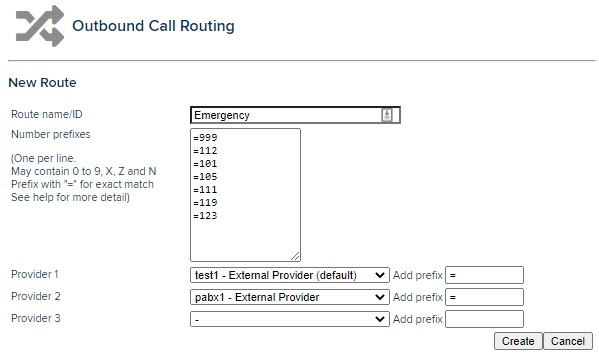
- Click Create to add the route.
- On the outbound routing, move the newly created route up to the very top of the list. This is to make sure it processed before any other rule.